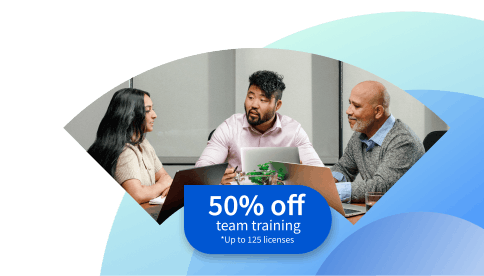Google Tag Manager Shopify Integration: How to Set It Up
Explore the steps you will likely need to take to set up Google Tag Manager for Shopify, the reasons for doing so, and the benefits it could offer your Shopify website.
![[Featured Image] An online business owner sets up the Google Tag Manager Shopify integration to help measure consumer behavior on their website.](https://d3njjcbhbojbot.cloudfront.net/api/utilities/v1/imageproxy/https://images.ctfassets.net/wp1lcwdav1p1/7sTF6NYsvERS4NhZsCzbkL/97663cf13b9cca1ec466226ee8cc7ef9/GettyImages-2199811691.jpg?w=1500&h=680&q=60&fit=fill&f=faces&fm=jpg&fl=progressive&auto=format%2Ccompress&dpr=1&w=1000)
Adding Google Tag Manager to your Shopify account can help simplify your tag management and let you strengthen your Google Analytics results to improve your e-commerce monitoring. Once added to your Shopify account, you can use it in tandem with Google Analytics to gain a deeper understanding of consumers’ behaviors and your site’s performance, both of which can help drive improved personalization, customer engagement, and success.
Explore Google Tag Manager in more detail and learn how to add it to your Shopify account for improved data collection. If you're ready to build your ecommerce skills today, consider enrolling in the Google Digital Marketing & E-commerce Professional Certificate, where you'll learn the fundamentals of digital marketing and e-commerce to gain the skills needed to land an entry-level job.
What is Google Tag Manager?
This free tool helps you leverage the powerful benefits of marketing tags, which help you gain insight into what visitors do while on your website. Often, tags are small bits of code that you integrate with your website’s source code. However, Google Tag Manager (GTM) lets you track visitors’ actions and activities and gather essential data without having to modify your website’s code at all.
What is tag management?
Tag management is one of the newer digital marketing tools available to help you bring your various digital marketing applications together to collect data regarding visitors’ behavior on the web, social platforms, and mobile applications.
Every time someone visits your site, your chosen tags will run in their browsers and interact with Google Analytics, which collects information like the visitors’ browser and how they found the site, which can then inform each user’s profile before tracking the visitors’ behavior, including the time they spend on each page, the links they click, and what they view.
The evolution of e-commerce
Electronic commerce, or “e-commerce,” has been steadily gaining traction since the advent of the World Wide Web in the 1990s, although its origins span decades prior to wartime Germany. During the blockade, West Germans used Telex, an electronic typewriter system, to order supplies. In the early 2000s, e-commerce exploded in popularity, and it has continued growing every year since. Worldwide, the e-commerce industry will likely reach $4.3 trillion in 2025, with projected growth of 8.02 percent through 2029 [1].
For online shop owners, this growth offers a promising look into future possibilities. As digital transformation continues, more businesses are embracing online selling, which can increase their customer base and profit potential. However, to remain competitive, understanding customers’ behavior is arguably more important than ever.

GTM functionality
GTM helps you create tags to track activity on your Shopify account and share that information with Google Analytics using several primary components, including container snippets, tags, triggers, variables, and values.
Container snippet: Workspace where you can set automatic updates on the page or in the app, temporarily pause tags, or add sequencing to trigger tags to trigger as a progression or series
Tags: Each tag identifies the data you want to track (i.e., form submissions or page views)
Triggers: Inform GTM when to collect data and where to send it
Variables: Define the action the tag or trigger should take, and can store your Google Analytics account identification
Values: Customize triggers for more precise data collection (i.e., track conversions or purchases versus applications)
You can also use a data layer implementation in select scenarios to give tags specific information. For example, you might want to trigger a tag when users make a purchase above a certain dollar threshold or click the checkout button. In these cases, the data layer can help refine your Google Marketing Tag execution for optimal results and to ensure you get the most relevant data.
Why use GTM for Shopify?
Many other marketing tag implementations require coding, which could necessitate a programmer helping to set them up, monitor the tags, and update them as needed. Google Tag Manager is a free tool with added benefits like testing and debugging to reduce errors and seamless integration with Google Analytics and Google Ads for enhanced data collection and reporting.
Simplifies tag deployment: GTM increases your ability to update and add tags quickly and offers an intuitive design to help make its use easier.
Manage tracking scripts efficiently: GTM helps you control when your Shopify account fires its tags, which helps optimize your site’s speed. It also gives you a central spot to manage scripts, including native and third-party scripts, to enhance the user experience.
Advanced tracking for user behavior: With GTM, you can add tags to keep track of just about any action users take, including video views, abandoning their carts, clicking links, and submitting forms
Integrate other tools: GTM lets you link your Shopify account to other helpful tools, including Google Ads, customer relationship management (CRM) platforms, and social media pages.
Easier collaboration: You can establish user-specific permissions, allowing other members of your team to access GTM and view or modify tags as needed for streamlined teamworking.
Do tags on Shopify help with SEO?
Marketing tags can increase your shop’s visibility on search engines by increasing the relevance of your pages and helping users find you more easily. Using tags enables you to collect critical data and use it to improve your Shopify site for better search engine results, increased customer overall satisfaction, and the information you need to improve your site’s search engine optimization (SEO). For example, your tag results may tell you that one page outperforms another, reveal the features that need work to drive better engagement, or show you the content that resonates and that which needs more keyword phrases or higher-value information incorporated into it.
How to set up Google Tag Manager for Shopify
After you set GTM up, you might also consider connecting your Google Ads account by using Shopify's Google and YouTube app, which makes it easy to connect your Google Ads account by choosing "Your Google Account Section," clicking your account, and selecting "Connect." Once completed, you can browse the various Shopify events in "Measure conversions." You can either update them or click "Confirm" to keep the default list intact. If you want to add any new conversions, click "Manage" and the pencil icon next to whatever action you want to change before clicking “Save” and “Confirm.”
However, first, you need to set up GTM for Shopify by following five main steps:
Create your GTM account
Add GTM to Shopify
Set up Google Analytics tracking
Enable enhanced tracking
Verify the GTM setup
Examine each step in more detail to help smooth your way forward with beginning to use GTM on Shopify.
Create a Google Tag Manager account.
Open Google Tag Manager and follow the on-screen prompts to create a new account. You'll likely need to add details like the account name and country you operate within before setting up your container and entering your website's name as the "Container name." Then, select your target platform (i.e., web for mobile and desktop apps). Once you accept GTM’s terms of service, your account should be ready to proceed.
Add GTM to Shopify.
After accepting the terms of service, a screen will pop up on your device, prompting you to "Install Google Tag Manager." It will give you code to paste beneath the header tag and right after the opening body tag on your Shopify page. Alternatively, you can go to "Admin" and "Install Google Tag Manager" under “Container” to access the same information, if needed.
If you are working in Chrome
You can use the Google Tag Assistant Chrome extension to ensure you successfully add Google Tag Manager to Shopify using the following steps:
Open “My Shopify” and click “Online Store,” and “Themes.” Scroll to the current theme, click the three small dots, and open "Edit code.”
Choose “(/) theme.liquid” from the left-hand navigation menu.
Paste the first bit of code right beneath the header tag or meta tag and click “Save.”
Return to Google Tag Manager to copy the second code and paste it beneath the opening body tag. Click "Save."
Return to your Google Tag Manager Workspace, click “Submit," and add information about the version name (i.e., “Added Google Tags to the website”) with the description of your choosing (i.e., “Installed GTM on XYZ Website”) and click “Publish.”
Return to your Shopify site and the Google Tag Assistant extension. You should see a green tag with Google Tag Manager listed, indicating you installed it correctly.
If you prefer using a Shopify app
You can also add GTM to Shopify using an integrated app like the GroPulse GTM and Data Layer. First, install the app from Shopify’s app store and “Activate” it in the app dashboard. This will prompt the app to open a new window in which you will click “Activate.”
Once you install the app, you still need to follow the window’s second step, which will prompt you to click “Copy Code” to add to customer events. After following the instructions, click “Save.”
Next, go to “Settings” → “Customer Event” → “Add Custom Pixel”
From this point, you need to add a name for your pixel, such as “GroPulse GTM and Data Layer Pixel,” and paste the code you copied. Click “Save” and “Connect” to activate it. Then, return to your app dashboard, click “I have completed all of the above steps.”
Return to your Google Tag Manager Account to copy your Google Tag Manager Container ID.
Paste your Container ID into the GroPulse GTM and Data Layer Pixel app in the appropriate spot, click “Save.” A new window should pop up to congratulate you on the successful addition of your Container ID.
Set up Google Analytics 4 (GA4) tracking.
If you haven't already, set up your Google Analytics 4 (GA4) account. As the account creator, you automatically receive the designation as an Editor, which grants you access to adding properties to the account.
To do so, navigate to “Admin” → “Create” → “Property”
Enter a name for the property (e.g., your Shopify site name) and choose your desired currency and time zone for reporting.
Continue creating your account, selecting your industry, business size, and intended use of the program, before clicking “Create” and accepting Google Analytics’ Terms of Service.
Next, you will add a data stream by clicking “Admin” → “Data collection and modification” → “Data Streams” → “Web”
Enter your Shopify site's URL and enable enhanced measurement, which automatically gathers data on events like page views, before clicking “Create stream.”
Go to the Google Tag Manager website and sign in. In “Accounts,” select your Shopify container.
Then click “Workspaces” → “Tags” → “New”
Name your tag and, in the “TagConfiguration” section, select “Google Tag” as the tag type before entering your Tag ID.
Navigate to the “Triggering” section and choose “Initialization” before clicking “Save.”
Return to your GTM Workspace, open the container, click “Preview,” enter your Shopify website’s URL, and click “Connect.”
Go back to the Workspace and click “Submit.” Navigate to the “Submission Configuration” section and choose “Publish and Create Version,” which will publish the changes on your Spotify site.
Enable enhanced tracking.
Now you’re ready to set up events, including tags and triggers to enhance your tracking capabilities on your Shopify website. Doing so tells GTM when to send information to Google Analytics.
Create a tag
Go to your GTM account’s “Workspaces” tab and select “Tags” and “New.”
Name the Tag (i.e., “CTA clicks” or “Newsletter Signups”)
Select “Google Analytics GA4 Event” and configure by adding your “Measurement ID” and “Event Name.”
Create a trigger
After creating the tag, you need to set up the trigger, which will tell GTA to send data when users perform the action.
In the GA4 Event tag, click “Triggering,” “+,” and add a name for the trigger (e.g., Trigger CTA clicks).
Click “Trigger Configuration,” “All Elements,” “Some Clicks,” and set your trigger condition (e.g., “Click text contains newsletter”) before clicking “Save.”
Verify GTM setup
Verify your event by going back to your GTA account, selecting the container, and clicking “Preview” from your Workspace. Enter your Shopify website’s URL and click “Connect.”
Publish the event by returning to your Workspace tab and selecting “Submission Configuration” and “Publish and Create Version.” Enter a name and description before selecting “Activity History” to see the changes and, finally, clicking “Publish.”
Troubleshooting common GTM issues
Despite Google Tag Manager’s many advantages and potential benefits, it can pose a few limitations. For example, GTM is a relatively complex tool, and although anyone can use it, having some familiarity with programming and development can help you smooth the learning curve a bit. Additionally, efficient tag management is critical to avoid potential page slowdowns, which can have a negative impact on customers’ experiences.
Additional issues you may experience and potential solutions include the following:
Duplicate tracking: Shopify recommends that you either install GTM using the integrated Google Analytics app or install GTM and add Google Analytics to it. Doing both can lead to duplicate tracking and skewed results. Choosing one method can minimize the odds of this happening.
Improper loading: Ad blockers can interfere with GTM's ability to load correctly. Disable any ad-blocking software or extensions, reload your Shopify website, and see if that fixes things. If not, verify your GTM setup in the app or extension you used to integrate it (i.e., GroPulse GTM and Data Layer or the Google Tag Assistant Chrome extension)
Discrepancies with Google Analytics’ tracking data: Google Analytics automatically tracks some metrics, but you may need to add others to ensure you track all relevant data points.
Shopify’s checkout fails to track: Shopify limits your tracking abilities on checkout pages unless you have a Shopify Plus account. If you notice this data is missing or inconsistent, you might consider upgrading to Plus.
Learn more on Coursera
With Coursera Plus, you can learn and earn credentials at your own pace from over 170 leading companies and universities. With a monthly or annual subscription, you’ll gain access to over 10,000 programs—just check the course page to confirm your selection is included.
Article sources
Statista. “eCommerce—Worldwide, https://www.statista.com/outlook/emo/ecommerce/worldwide.” Accessed July 25, 2025.
Coursera Staff
Editorial Team
Coursera’s editorial team is comprised of highly experienced professional editors, writers, and fact...
This content has been made available for informational purposes only. Learners are advised to conduct additional research to ensure that courses and other credentials pursued meet their personal, professional, and financial goals.